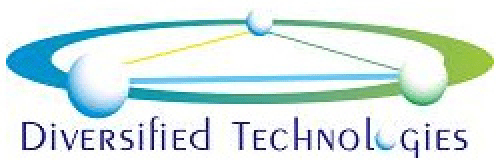When Windows 10 reaches End of Life (EOL)
customers need to be aware of several key points to protect their systems, data, and maintain productivity. Here’s what they need to know:
🔒 1. No More Security Updates
- What it means: Microsoft will no longer provide security patches or bug fixes.
- Why it matters: Without updates, your system becomes vulnerable to malware, ransomware, and other threats.
- Customer takeaway: Running Windows 10 after EOL is a security risk, especially in business environments or if connected to the internet.
🔧 2. No Technical Support from Microsoft
- What it means: You won’t be able to contact Microsoft for help with issues or compatibility problems.
- Customer takeaway: You’ll be on your own for troubleshooting or will need to rely on third-party IT support.
💻 3. Software and Hardware Compatibility Will Decline
- Apps may stop supporting Windows 10: Vendors often stop testing or updating their apps for unsupported OSes.
- New hardware might not work: New drivers and features will be built for Windows 11 and beyond.
- Customer takeaway: Expect growing issues with running new software or using new peripherals.
📦 4. Upgrade Options
Option A: Upgrade to Windows 11
- Free for most eligible Windows 10 users.
- Requirements: TPM 2.0, Secure Boot, and compatible processor.
- Customer action: Check device compatibility using Microsoft’s PC Health Check tool.
Option B: Buy a New PC
- Older PCs may not support Windows 11 due to hardware requirements.
- New devices come pre-installed with Windows 11.
Option C: Extended Security Updates (ESUs) – Enterprise only
- Microsoft may offer paid ESUs for businesses needing extra time to transition.
- Not for home users, and costs increase each year.
☁️ 5. Consider Moving to the Cloud
- Windows 365 or Azure Virtual Desktop could be alternatives for businesses wanting to modernize without replacing every PC.
- Enables remote access and centralized management.
📚 6. Plan Ahead
- Data Backup: Always back up important files before upgrading or migrating.
- Training: Users may need help adjusting to Windows 11’s new interface and features.
- Licensing: Ensure you have proper licensing for any OS upgrade or new purchase.
👥 7. Business-Specific Considerations
- Compliance: Many industries require supported software for data protection (e.g., HIPAA, GDPR).
- Asset Management: Start inventorying systems to identify which need upgrades or replacements.
- Custom Software: Review and test internal apps for Windows 11 compatibility in advance.